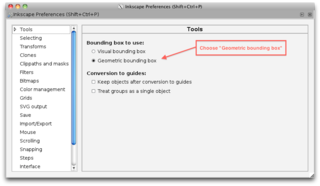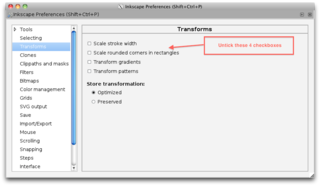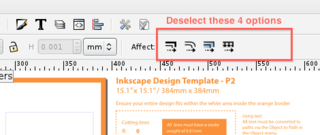In the seemingly endless quest to find nice enclosures for my nixie clocks, I’ve recently cultivated an interest in the 2D laser cutting services offered by Ponoko. What could be nicer than a fully custom enclosure?
Ponoko have neato templates for laying out your design in Corel Draw, Adobe Illustrator and Inkscape. Inkscape carried the most attractive price tag, so I decided to use it.
I installed Inkscape and started playing. I found that it was doing funny things. I’d type in precise coordinates, widths and heights but they didn’t seem to ‘stick’. They’d change a little. Then I’d change the stroke width and the width and height of my object would also change. Similarly, I’d change the width and height of my object and the stroke width would change. This seemed like really odd behaviour.
What I was missing was that Inkscape needs a few options changed to make it more usable for this kind of technical drawing. I got to toggling checkboxes and playing with preferences.
The changes described below, taken as a whole, seem to have helped a lot, although I’m not certain that all of them are strictly necessary. Also, I’m not certain that these 100% resolve the issues with the rounding of coordinates and dimensions that I encountered.
1. Set bounding boxes to geometric in the Inkscape Preferences:
2. Disable these four transforms in the Inkscape Preferences:
3. Disable all the options on the “Affect” toolbar: